The Issues view
The Issues view is displayed by selecting Navigation > Issues in the Main window toolbar.
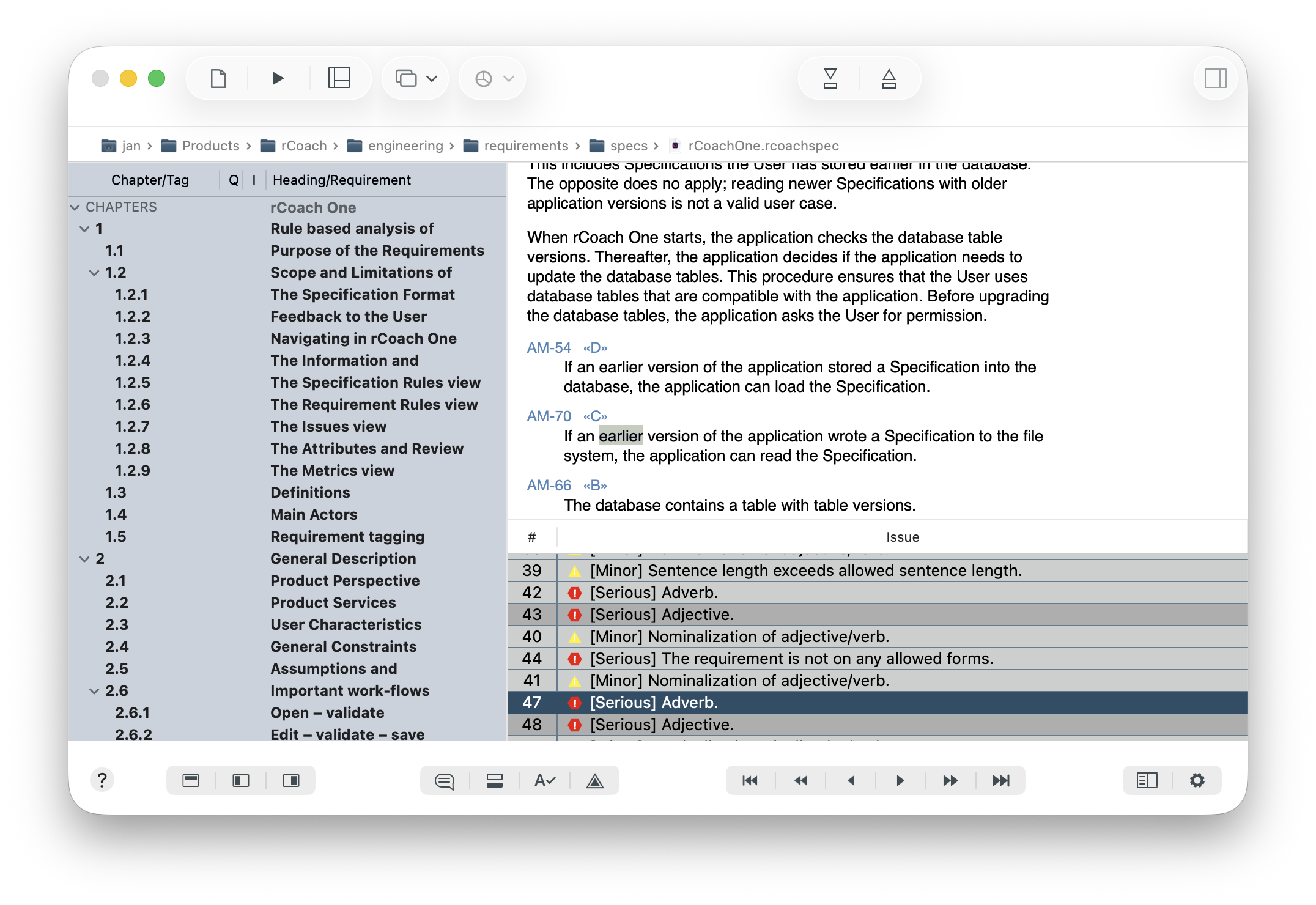
The Issues view contains:
- The Chapter outline lists the contents of an analyzed Specification. Use the Chapter outline to navigate the content by selecting chapter headings and requirements. The Chapter outline displays four columns. The first and fourth columns contain either the chapter number and chapter heading or the requirement tag and requirement slogan. The second column displays a Requirement Quality indicator. The third column displays a Requirement Information indicator. A green indicator shows that the measured quality or information content is up to standard. A yellow indicator shows that the requirement may need to be improved, while a red indicator shows that the requirement is below standard.
- The Issue messages table displays all issues generated during the analysis. Selecting an issue will mark the formatted text where the issue is.
- The auxiliary information view at the top changes its contents, depending on what level is browsed (see below).
- The formatted Specification view displays a formatted version of the Specification. This view cannot be edited.
A Specification that is edited in the XML Editor will clear the Issues view of contents.
How to work in the Issues view
The Issues table contains Issue messages that have been generated during analysis. Only Issues that are relevant for the displayed parts of a Specification are shown. If a single chapter is displayed, only Issues for that chapter are displayed.

Select Expand all to expand the Chapter/Tag outline.

Select at what level to browse the Specification by opening the Show Issues panel. Select Element to browse on a detailed XML element level, or Requirement to browse on a Requirement level, or Specification to browse on the chapter level.

Use the arrow buttons to navigate forward or backward in the Specification.

If a spelling issue is selected in the issues table, the Open Spelling and Grammar button at the bottom opens the Spell Checker to see how the word should be spelled (a misspelled word can, however, not be changed).

More information can be obtained about an Issue by first selecting the Issue in the table and then clicking the More on Issue button at the bottom. This will open the support pages in the Internet browser.

A single statement can be tested by opening the Test Statement Window. The Test Statement Window can also be opened from the main menu.

A review comment can be written by clicking the Comment button. To comment a specific requirement, select the Requirement level mode in the Show Issues panel and display the requirement that shall be commented. Click the Comment button and write the comment.